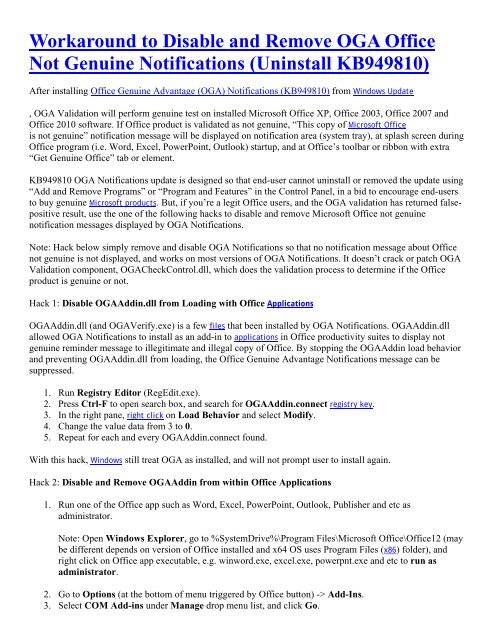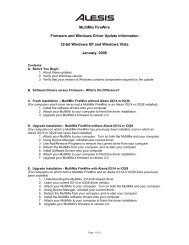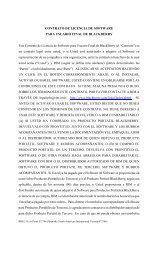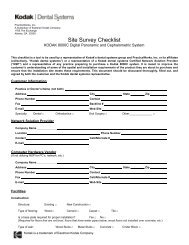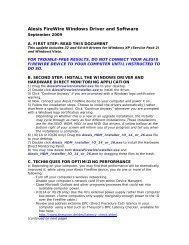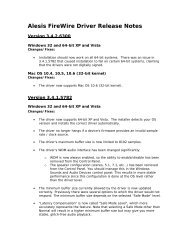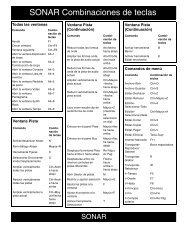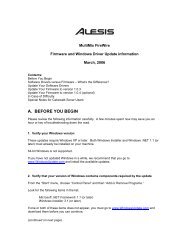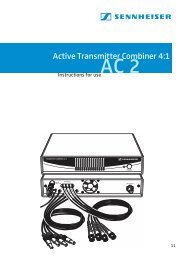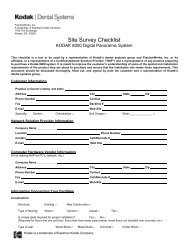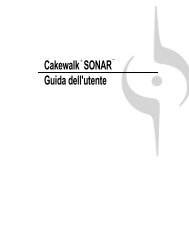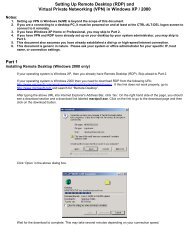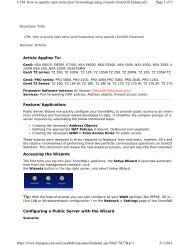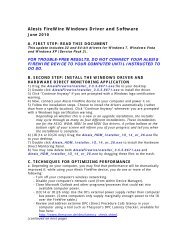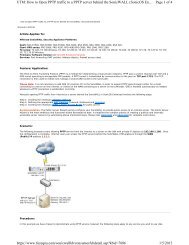Workaround to Disable and Remove OGA Office Not Genuine ...
Workaround to Disable and Remove OGA Office Not Genuine ...
Workaround to Disable and Remove OGA Office Not Genuine ...
Create successful ePaper yourself
Turn your PDF publications into a flip-book with our unique Google optimized e-Paper software.
<strong>Workaround</strong> <strong>to</strong> <strong>Disable</strong> <strong>and</strong> <strong>Remove</strong> <strong>OGA</strong> <strong>Office</strong><strong>Not</strong> <strong>Genuine</strong> <strong>Not</strong>ifications (Uninstall KB949810)After installing <strong>Office</strong> <strong>Genuine</strong> Advantage (<strong>OGA</strong>) <strong>Not</strong>ifications (KB949810) from Windows Update, <strong>OGA</strong> Validation will perform genuine test on installed Microsoft <strong>Office</strong> XP, <strong>Office</strong> 2003, <strong>Office</strong> 2007 <strong>and</strong><strong>Office</strong> 2010 software. If <strong>Office</strong> product is validated as not genuine, “This copy of Microsoft <strong>Office</strong>is not genuine” notification message will be displayed on notification area (system tray), at splash screen during<strong>Office</strong> program (i.e. Word, Excel, PowerPoint, Outlook) startup, <strong>and</strong> at <strong>Office</strong>’s <strong>to</strong>olbar or ribbon with extra“Get <strong>Genuine</strong> <strong>Office</strong>” tab or element.KB949810 <strong>OGA</strong> <strong>Not</strong>ifications update is designed so that end-user cannot uninstall or removed the update using“Add <strong>and</strong> <strong>Remove</strong> Programs” or “Program <strong>and</strong> Features” in the Control Panel, in a bid <strong>to</strong> encourage end-users<strong>to</strong> buy genuine Microsoft products. But, if you’re a legit <strong>Office</strong> users, <strong>and</strong> the <strong>OGA</strong> validation has returned falsepositiveresult, use the one of the following hacks <strong>to</strong> disable <strong>and</strong> remove Microsoft <strong>Office</strong> not genuinenotification messages displayed by <strong>OGA</strong> <strong>Not</strong>ifications.<strong>Not</strong>e: Hack below simply remove <strong>and</strong> disable <strong>OGA</strong> <strong>Not</strong>ifications so that no notification message about <strong>Office</strong>not genuine is not displayed, <strong>and</strong> works on most versions of <strong>OGA</strong> <strong>Not</strong>ifications. It doesn’t crack or patch <strong>OGA</strong>Validation component, <strong>OGA</strong>CheckControl.dll, which does the validation process <strong>to</strong> determine if the <strong>Office</strong>product is genuine or not.Hack 1: <strong>Disable</strong> <strong>OGA</strong>Addin.dll from Loading with <strong>Office</strong> Applications<strong>OGA</strong>Addin.dll (<strong>and</strong> <strong>OGA</strong>Verify.exe) is a few files that been installed by <strong>OGA</strong> <strong>Not</strong>ifications. <strong>OGA</strong>Addin.dllallowed <strong>OGA</strong> <strong>Not</strong>ifications <strong>to</strong> install as an add-in <strong>to</strong> applications in <strong>Office</strong> productivity suites <strong>to</strong> display notgenuine reminder message <strong>to</strong> illegitimate <strong>and</strong> illegal copy of <strong>Office</strong>. By s<strong>to</strong>pping the <strong>OGA</strong>Addin load behavior<strong>and</strong> preventing <strong>OGA</strong>Addin.dll from loading, the <strong>Office</strong> <strong>Genuine</strong> Advantage <strong>Not</strong>ifications message can besuppressed.1. Run Registry Edi<strong>to</strong>r (RegEdit.exe).2. Press Ctrl-F <strong>to</strong> open search box, <strong>and</strong> search for <strong>OGA</strong>Addin.connect registry key.3. In the right pane, right click on Load Behavior <strong>and</strong> select Modify.4. Change the value data from 3 <strong>to</strong> 0.5. Repeat for each <strong>and</strong> every <strong>OGA</strong>Addin.connect found.With this hack, Windows still treat <strong>OGA</strong> as installed, <strong>and</strong> will not prompt user <strong>to</strong> install again.Hack 2: <strong>Disable</strong> <strong>and</strong> <strong>Remove</strong> <strong>OGA</strong>Addin from within <strong>Office</strong> Applications1. Run one of the <strong>Office</strong> app such as Word, Excel, PowerPoint, Outlook, Publisher <strong>and</strong> etc asadministra<strong>to</strong>r.<strong>Not</strong>e: Open Windows Explorer, go <strong>to</strong> %SystemDrive%\Program Files\Microsoft <strong>Office</strong>\<strong>Office</strong>12 (maybe different depends on version of <strong>Office</strong> installed <strong>and</strong> x64 OS uses Program Files (x86) folder), <strong>and</strong>right click on <strong>Office</strong> app executable, e.g. winword.exe, excel.exe, powerpnt.exe <strong>and</strong> etc <strong>to</strong> run asadministra<strong>to</strong>r.2. Go <strong>to</strong> Options (at the bot<strong>to</strong>m of menu triggered by <strong>Office</strong> but<strong>to</strong>n) -> Add-Ins.3. Select COM Add-ins under Manage drop menu list, <strong>and</strong> click Go.
3. <strong>Disable</strong> as follows (Uncheck):• Run only if logged on• Enabled (Scheduled task runs at specified time)4. On Settings Tab5. <strong>Disable</strong> as follows (Check):Delete the task if it is not scheduled <strong>to</strong> run again6. Restart Windows Normally7. Block Programs in Firewall (Prevents running IF there is an au<strong>to</strong>matic Update)o <strong>OGA</strong>Exec.exe **create empty file (If not done in 3)o WgaTray.exe **create empty file (If not done in 3)With any one of the hacks above, no more <strong>Office</strong> <strong>Genuine</strong> Advantage notification message will be displayed<strong>and</strong> showed on system, regardless of genuine status of the <strong>Office</strong> software, unless of course, end-user chooses <strong>to</strong>reinstall KB949810.