GetDataBack Pro Review: A Struggle to Get Data Back
Out of 5 Total Score
No. 24 Among all Windows solutions
GetDataBack Pro boldly claims the ability to recover all of your drive’s data. Is there merit to this statement? Or, is this merely overconfidence? We’ve rigorously tested its capabilities so you don’t have to. Check out our full review.
GetDataBack Pro – GalleryMain Pros and Cons of GetDataBack Pro
PROS
CONS
GetDataBack Pro Summary
GetDataBack Pro is not equipped with the functionality that’s needed to tackle complex data recovery situations. While that may come across as somewhat of a harsh statement, a quick look at its user interface and recovery results makes it clear why it places it low on the huge list of data recovery tools out there.
Its lack of advanced recovery algorithms (namely the ability to recover data by file signature) severely limits its potential. If you’re in a situation where the file system (and its records) are no longer in a usable state, the software will have no other scanning method to fall back on to locate your data.
It’s also very expensive, with the only available license costing $79. Additionally, the free version only allows you to preview recoverable data, so you don’t even get a chance to test its recovery effectiveness. The one good quality about it in terms of price is that it’s not subscription-based.
All-in-all, it’s a very weak data recovery option that’s only useful in a very small number of situations. We recommend exploring alternatives that can offer you better chances of finding and recovering your lost data.
| Title | Result |
| Compatibility | Good |
| Recovery Rate | Fair |
| Usability | Good |
| File Type Support | Poor |
| Scan Speed | Excellent |
| Free Trial | Yes |
| Starting Price | $79.00 / Lifetime |
| Money-Back Guarantee | No |
Other Options Besides GetDataBack
What is GetDataBack?
#GetDataBack is a data recovery application developed by Runtime Software. It allows you to scan and retrieve data from your drive. Instead of jumping straight into the recovery capabilities of GetDataBack Pro, let’s take a look at some of the requirements and specifications for the software so you get an understanding of what to expect.
GetDataBack Pro Factsheet
| Requirements | Windows 7-10, 11 (unofficial support) |
| Latest version | 5.64 • Released 3rd Apr, 2024 |
| Download size | 14,9 MB |
| Category | Data Recovery Software |
| UI languages | English |
How Much Does GetDataBack Pro Cost?
| Distributed as | Freemium Some features are provided free of charge, but money is required to unlock the rest |
| Trial version available | Trial version available |
| Trial version limitations | With trial version you can:
|
| Paid plans |
|
| Price range | $79.00...$999.00 |
| License model | Lifetime |
| No credit card to try | No credit card to try |
| Money back guarantee | Money back guarantee |
The basic license for GetDataBack Pro is $79 USD. This will give you access to recover data from Windows, Apple, and Linux-based operating systems. Although it may appear relatively cheap for a recovery tool, the quality of the application quickly makes you realize that you paid too much (as we’ll discuss later).
The trial version of GetDataBack Pro only allows you to preview the files discovered by the scan, unlike other recovery tools that allow you to recover a limited amount up to a certain threshold.
GetDataBack Pro is one of many recovery products offered by Runtime Software. You also have the option of getting NAS Data Recovery, RAID Recovery, and RAID Reconstructor either individually or as part of bundles.
All GetDataBack Pro Pricing Options
| 1 | Price | $79.00 |
| 2 | Details |
|
| 1 | Price | $249.00 |
| 2 | Details |
|
| 1 | Price | $249.00 |
| 2 | Details |
|
| 1 | Price | $319.00 |
| 2 | Details |
|
| 1 | Price | $849.00 |
| 2 | Details |
|
| 1 | Price | $999.00 |
| 2 | Details |
|
Discounts and coupons
| Discount | Description | Link |
|---|---|---|
| -15% | 15% Off Entire Purchase Receive GetDataBack code “MAR15”. Use this code at checkout. Discount automatically applied in cart. Only valid at GetDataBack. | Get the Deal |
| -10% | 10% off GetDataBack Pro Coupon code - WELCOME10 | Get the Deal |
Have you found a better discount coupon and would like to share it with our readers? Then don’t hesitate to get in touch with us, and we’ll update this section promptly.
Developer — Runtime Software, LLC
GetDataBack Pro was developed by Runtime Software, LLC which is based in the United States.
1% 18.4% than avg
Reflects the share of online traffic within the niche occupied by data recovery software, based on data taken from ahrefs.com (from Google US search engine).
3700 36.1% than avg
Based on the number of brand-related search queries on Google US according to ahrefs.com.
Little is known about Runtime Software. Although the company offers a range of recovery products, it has a very small presence online, leading its products to be less popular compared to others in the industry.
| Developer website | runtime.org |
| Support email | support@runtime.org |
| Founded | 1999 • 25 years on the market |
| HQ location | 75-1165 Keopu Mauka Dr Holualoa, HI, 96725 United States |
| Phone | 888-777-6960 |
Runtime Software has been on the market for 23 years, developing a range of recovery products. The company has no social media presence, nor does it put a lot of effort into its marketing. As a result, it doesn’t stand out amongst the myriad of other competing data recovery tools on the market.
How to Use GetDataBack Pro for Windows
Tested on: Windows 11 (version 21H2)
Under the assumption that you haven’t used GetDataBack Pro before, we’ve included some brief steps on what a normal recovery process looks like to give you a better understanding of what it’s like to use this software.
Installation
The installation file for GetDataBack Pro is relatively small at just over 15 MB. Upon opening it, you're met with a clear and helpful warning that installing this software on the same drive you're recovering from could cause issues.
The entire installation is very short, basically only requiring your acceptance to their terms of use and the creation of shortcuts. When installed, the application takes up 18.1 MB of hard drive space.
Source selection
After opening the application, you're met with a very outdated user interface. The colors used do not complement each other, nor are they consistent with the branding used on the Runtime Software website.
Aside from the visuals, the application makes it easy for you to choose the disk you want to scan. You can choose from the list of devices to scan or use an image file. Alternatively, you can click [DRIVE] > Recover drive to see a list of your drives, as well as their names.
Scanning process
After selecting a drive, you'll be asked to select the file system you want to scan. Additionally, you can now choose the level of scanning you want to perform, ranging from Level 1 to Level 4 (with Level 4 being the most in-depth but slowest scan).
Scan times were very fast, even at the highest level. As the scan progresses, you have the opportunity to see what sectors are being scanned, as well as the estimated time remaining. Unfortunately, you cannot explore the application further while the scan is active.
Managing found files
Scan results are displayed in a tree view only. You can organize the results by clicking on the column headings. Files can be previewed, which is particularly useful for checking image files. In the bottom-left of the window, you can choose to show deleted files and duplicates by ticking their corresponding checkbox.
Clicking File > Search allows you to filter the results using parameters such as date and size, making it easier to find your data. However, this is as good as it gets for finding your files. Navigating a tree view can be tedious, especially if you're performing photo recovery.
Recovery and post-processing
The actual process of recovering files is confusing if you're unfamiliar with how to use the application. Unlike most recovery tools that have a clear Recover button, in GetDataBack Pro you need to right-click the file or directory and click Copy. Upon doing so, you're given the option to choose an output location. A quick reminder that recovery can only be performed with a valid license, as you can only preview your files using the free version.
After confirming recovery, everything is fairly straightforward. You will be presented with a progress bar and a real-time view of what files are being recovered.
Is GetDataBack Pro safe?
84%
Avg score GetDataBack Pro is a safe and trustworthy application
Our scans detected no malware.
The data that is collected is not shared.
It doesn't use read-only algorithms.
Runtime Software is relatively unknown but trustworthy.
GetDataBack Pro is a perfectly safe recovery tool to use. When we scanned the software for malware, nothing was detected. As the company mentions in its Privacy Statement & Refund Policy, some of your data is collected to provide improved products and services, but nothing is shared outside of Runtime Software. Most of the data that we recovered was intact following the use of the software, but the absence of read-only algorithms could be a potential red flag for some who want to prioritize the safety of their data. The developer, Runtime Software, is a small software company with a handful of credible software tools.
GetDataBack Pro - Full Review and Analysis
Now that we’ve looked at the recovery process of GetDataBack Pro, let’s look at how the application measures up against our evaluation criteria.
Karma
12 rating criteria
GetDataBack Pro scores a below-average Karma rating. It is not updated regularly, nor is there a changelog available to view what changes are being made to the software.
Runtime Software is also a fairly unknown company, which removes the trust factor a lot of users look for when trying new software. However, GetDataBack Pro has been on the market long enough to garner a number of reviews, which helps it stand on its own.
Support is offered through phone and email (although technical support is exclusively offered through email). The estimated response time is less than 24 hours, which is great compared to some other companies. Runtime Software also has offices in the United States and Europe.
| # | Feature | Result |
|---|---|---|
| 1 | Update frequency | More than 6 months |
| 2 | Updated recently | Yes |
| 3 | Changelog available | Not available |
| 4 | Latest Windows release supported | Nope, Windows 10 and older |
| 5 | Genuine or clone? | Genuine |
| 6 | Brand name popularity | Unpopular |
| 7 | Online market share | Poor |
| 8 | Maturity | Mature |
| 9 | Extensive knowledge base | Available |
| 10 | Helpdesk support | Available |
| 11 | Live chat | Not available |
| 12 | Phone support | Yes |
Bang for the buck
8 rating criteria
Given there are other data recovery tools out there with additional features and more comprehensive recovery capabilities for a similar price, GetDataBack Pro scores below average in terms of value.
The free trial offered only allows you to preview your files, which automatically pushes some users to other software that allows for recovery up to a certain limit. Even then, the quality of recovery you’re paying for with a license doesn’t compare to other tools in the same price range.
The one redeeming quality of GetDataBack Pro is that it doesn’t use a subscription model, so you only have to pay once.
| # | Feature | Result |
|---|---|---|
| 1 | Competitive pricing | No |
| 2 | Price-quality ratio | Average |
| 3 | Free trial | Yes (preview only) |
| 4 | Is it free? | Paid license is required for recovery |
| 5 | Pricing policy | One time buy |
| 6 | Unlimited recovery in full version | Yes |
| 7 | Free upgrades | Yes |
| 8 | Commercial rights in the cheapest license | No |
Usability
18 rating criteria
Usability is important for an application. It ensures the user doesn’t struggle with recovery and aims to make it as quick and painless as possible. In this regard, GetDataBack Pro is sorely lacking.
For starters, the user interface is severely outdated. Not only does it use a number of contrasting colors that don’t align with its branding, but the color selection also seems to be random and serves no purpose. This leads the application to feel cheap in comparison to more appealing alternatives.
Other quality of life features, like dark mode, auto-resuming scans of failing drives, and a built-in updater are out of the question. If a drive is connected while the application is already open, you need to close it and open it again for it to appear. While it does offer the ability to sort results, options are very limited.
| # | Feature | Result |
|---|---|---|
| 1 | Modern user-friendly interface | No |
| 2 | Dark mode | No |
| 3 | Easy-to-locate features | No |
| 4 | Automatic implementation of multiple appropriate scanning methods without user interaction | No |
| 5 | Auto-resuming scans of failing drives | No |
| 6 | Auto-resuming backups of failing drives | No |
| 7 | Convenient source selection on start | So-so |
| 8 | Convenient file-by-file preview of recoverable items | So-so |
| 9 | Convenient thumbnail preview of recoverable items | No |
| 10 | Mount recoverable items as disk | No |
| 11 | Built-in updater | No |
| 12 | Multiple view modes in scan results | No |
| 13 | Hex view for recoverable items | Yes |
| 14 | Filter recoverable items by type | No |
| 15 | Search recoverable items by file names | Yes |
| 16 | Sort results | Yes |
| 17 | Multilingual UI | No |
| 18 | Simple deployment | Yes |
Recovery performance
122 rating criteria
Finally, we reach arguably the most important factor: recovery performance. As much as we’d like to say GetDataBack Pro makes up for its downfalls in other areas with its impressive recovery performance, we would be lying. During our tests, we found that the application struggled to find the majority of our data.
One of its biggest drawbacks is that it doesn’t support signature-based scanning and recovery. Instead, it relies on recovery using the file system, or any records left from a file system that has become lost or formatted. As a result, it scores quite low in our evaluation of its recovery performance.
| # | Feature | Result | Description |
|---|---|---|---|
| 1 | Quick scan | Fine | Most data was recovered from FAT32, exFAT, and NTFS partitions. APFS scan encountered freezing. |
| 2 | Deep scan | Fine | The application was unable to find data on our APFS and EXT4 partitions. |
| 3 | Signature scan | Bad | As there is no signature-based scanning option, no files were found. |
| 4 | Additional scan features | Bad | It can scan disk images and find lost partitions as part of its main scan. |
| 5 | Device support | Fine | Offers good device support, aside from RAID which uses a different app. |
| 6 | Other notable recovery features | Bad | Limited additional recovery features aside from byte-to-byte backups. |
Scan results
This table presents a quick summary of the scan results we gathered when testing the data recovery software
| # | Feature | Quick ScanRecovery of recently deleted files | Deep ScanThe ability to restore data upon file system reformatting or loss |
|---|---|---|---|
| 1 | FAT32 partitions | 3 | 3 |
| 2 | exFAT partitions | 4 | 3 |
| 3 | NTFS partitions | 4 | 4 |
| 4 | EXT4 partitions | 2 | 0 |
| 5 | HFS+ partitions | 0 | 5 |
| 6 | APFS partitions | 0 | 0 |
55% Quick Scan is designed to find recently deleted files on a device. This score reflects the overall software's effectiveness of recovering permanently deleted files across various file systems Average Score | 55% Deep Scan is primarily designed to recover data from formatted devices, and lost partitions. This score reflects the overall software's effectiveness of recovering data from various file systems after reformatting Average Score |
| # | Signature | Description | Scan Score |
|---|---|---|---|
| 1 | 3FR | Hasselblad 3F RAW Image File | 0 |
| 2 | ARW | Sony Alpha RAW File | 0 |
| 3 | BMP | Bitmap Image File | 0 |
| 4 | CR2 | Canon RAW Version 2 File | 0 |
| 5 | CR3 | Canon RAW Version 3 File | 0 |
| 6 | CRW | Canon RAW CIFF Image File | 0 |
| 7 | DCR | Kodak Digital Camera RAW File | 0 |
| 8 | DNG | Digital Negative Lossless RAW Image File | 0 |
| 9 | CinemaDNG | Adobe Industry-wide Standard File Format for Digital Video Files | 0 |
| 10 | ERF | Epson RAW File | 0 |
| 11 | EXR | High Dynamic-range File Format | 0 |
| 12 | FFF | Hasselblad RAW Image File | 0 |
| 13 | GPR | GoPro RAW Format File | 0 |
| 14 | HEIC | High Efficiency Image File Format | 0 |
| 15 | IIQ | Intelligent Image Quality RAW File | 0 |
| 16 | INSP | Panoramic Image Insta360 File | 0 |
| 17 | JP2 | Bitmap Image Format JPEG 2000 File | 0 |
| 18 | JPG | Joint Photographic Experts Group Compressed Image File | 0 |
| 19 | KDC | Kodak Digital Camera RAW Image File | 0 |
| 20 | MEF | Mamiya RAW Image File | 0 |
| 21 | MOS | Leaf and Mamiya RAW Image File | 0 |
| 22 | MPO | Multi Picture Stereoscopic Object File | 0 |
| 23 | MRW | Konica Minolta RAW Image Format File | 0 |
| 24 | NEF | Nikon RAW Image File | 0 |
| 25 | NRW | Nikon RAW Image File | 0 |
| 26 | ORF | Olympus RAW Format File | 0 |
| 27 | PEF | Pentax RAW Image File | 0 |
| 28 | RAF | Fujifilm RAW Image File | 0 |
| 29 | RAW | Native Digital Camera File | 0 |
| 30 | RW2 | Panasonic Lumix RAW Image File | 0 |
| 31 | RWL | Leica RAW Image Format File | 0 |
| 32 | SR2 | Sony RAW 2 Image File | 0 |
| 33 | SRF | Sony RAW File | 0 |
| 34 | SRW | Samsung RAW Image File | 0 |
| 35 | TIFF | Tag Image File Format | 0 |
| 36 | X3F | Sigma Camera RAW Picture File | 0 |
| 37 | X3I | Sigma Super Fine Detail Picture File | 0 |
0% Most modern digital cameras and an increasing number of mobile devices allow their users to capture raw image data in a variety of raw file formats. This score reflects the software's ability to recover photos in these formats using their unique signatures Average Score Not Supported The tool does not use file signatures for data recovery. |
| # | Signature | Description | Scan Score |
|---|---|---|---|
| 1 | 360 | GoPRO 360 Degree Video File | 0 |
| 2 | ARI | ARRI Professional Digital Video Camera File | 0 |
| 3 | ARX | ARRI Professional Digital Video Camera File | 0 |
| 4 | AVI | Audio Video Interleave Multimedia Container with GoPRO CineForm Intermediate Codec | 0 |
| 5 | AVI | Audio Video Interleave Multimedia Container with MJPG, H.264, MSMPEG4 v2 Codecs | 0 |
| 6 | BRAW | Blackmagic RAW Video File | 0 |
| 7 | INSV | Insta360 Panoramic H.264 Video File | 0 |
| 8 | INSV | Insta360 Panoramic HEVC or HVC1 Video File | 0 |
| 9 | MOV | QuickTime File Format with Apple ProRes 422 Proxy, LT or HQ Codec | 0 |
| 10 | MOV | QuickTime File Format with Apple ProRes 4444 Raw or HQ Codec | 0 |
| 11 | MOV | QuickTime File Format with H.264 Codec | 0 |
| 12 | MOV | QuickTime File Format with CineForm HD Codec | 0 |
| 13 | MOV | QuickTime File Format with HEVC or HVC1 Codec | 0 |
| 14 | MP4 | Digital Multimedia Container Format with H.264 Codec | 0 |
| 15 | MP4 | Digital Multimedia Container Format with HEVC, HVC1 or Apple ProRes Codec | 0 |
| 16 | MXF | Material Exchange Format for Professional Digital Video and Audio Media with H.264 Codec | 0 |
| 17 | MXF | Material Exchange Format for Professional Digital Video and Audio Media with DVCPRO HD Codec | 0 |
| 18 | MXF | Material Exchange Format for Professional Digital Video and Audio Media with ARRI RAW or Apple ProRes Codec | 0 |
| 19 | MXF | Material Exchange Format for Professional Digital Video and Audio Media with XDCAM HD422 or HD35 MPEG2 Codec | 0 |
| 20 | R3D | Red Digital Camera Company RAW Video File | 0 |
| 21 | WMV | Windows Media Video Image with Pro RAW 9 Codec | 0 |
0% Video file formats have undergone significant evolution during the past decade. This rating assesses the software's effectiveness in recovering various video files using its signature scanner Average Score Not Supported The tool does not use file signatures for data recovery. |
| # | Signature | Description | Scan Score |
|---|---|---|---|
| 1 | ACCDB | Microsoft Access 2007+ Database File | 0 |
| 2 | DJVU | Scanned Document File Format Intended For Scanned Images | 0 |
| 3 | DOC | Microsoft Word 97 – 2003 Document File | 0 |
| 4 | DOCX | Microsoft Word 2007+ Document File | 0 |
| 5 | FB2 | FictionBook 2.0 eBook File | 0 |
| 6 | KEY | Apple Keynote Office Application File | 0 |
| 7 | MDB | Microsoft Access 97 - 2003 Database File | 0 |
| 8 | NUMBERS | Apple Numbers Office Application File | 0 |
| 9 | ODP | OpenDocument Presentation File Format | 0 |
| 10 | ODS | OpenDocument Spreadsheet File Format | 0 |
| 11 | ODT | OpenDocument Text Document File Format | 0 |
| 12 | PAGES | Apple Pages Office Application File | 0 |
| 13 | Portable Document Format File | 0 | |
| 14 | PPT | Microsoft Powerpoint 97 - 2003 Presentation File | 0 |
| 15 | PPTX | Microsoft Powerpoint 2007+ Presentation File | 0 |
| 16 | RTF | Rich Text Format File | 0 |
| 17 | XLS | Microsoft Excel 97 - 2003 Spreadsheet File | 0 |
| 18 | XLSX | Microsoft Excel 2007+ Spreadsheet File | 0 |
0% Documents are among the most commonly recovered file formats because their importance can be tremendous, especially when they're related to work or school. This score indicates the software's proficiency in recovering different document types based on their signatures Average Score Not Supported The tool does not use file signatures for data recovery. |
Feeling puzzled by terms like "Quick scan" and "Deep scan"? This link explains the different scan modes and their specific purposes.
The program’s exclusive reliance on recovery using the file system (and its records) is one of the reasons why it falls short in comparison to other software that supports signature-based scanning. Even though it does offer some decent support for many of the file systems it supports (specifically exFAT, NTFS, HFS+, and NTFS), it’s not nearly enough to instill confidence in its ability to recover data in a range of data loss scenarios.
For instance, if you find yourself in a situation where your file system has become damaged or corrupted, the software will be next to useless, as it isn’t able to locate lost data using signatures alone. Furthermore, its support for each file system is inconsistent. For example, it did a good job of recovering data from our HFS+ partition using only the file system records it had available. But, when we tested its ability to recover recently deleted files from the same partition, it didn’t yield any results.
Additional scan features
| # | Feature | Score |
|---|---|---|
| 1 | The number of file types supported by signature scan | 0 |
| 2 | BitLocker support | 0 |
| 3 | Windows shadow copies scanning | 0 |
| 4 | Scan for lost partitions | 3 |
| 5 | Recovered files' labeling | 0 |
| 6 | Partial file recovery | 0 |
| 7 | Disk images: scan and recovery | 5 |
As there is no scanning method that relies on file signatures, no specific file formats are supported. There is no support for encrypted BitLocker drives either, which is important for those who store sensitive data on protected drives. The application does have the ability to detect lost partitions, but only as part of the main scan. You can also create byte-to-byte disk images using the application.
Device Support
| # | Feature | Score |
|---|---|---|
| 1 | Internal and external HDD | 5 |
| 2 | Internal and external SSD | 5 |
| 3 | USB thumb drives / Classic iPods (non-iOS) / FireWire devices | 5 |
| 4 | Memory cards | 5 |
| 5 | iOS devices | 0 |
| 6 | Android devices | 0 |
| 7 | Recovery from RAID1, 0, JBOD | 0 |
| 8 | Unmountable partitions | 5 |
| 9 | NAS (Network-attached storage) RAID devices | 0 |
| 10 | Remote SSH (secure shell protocol) Linux based devices recovery | 0 |
GetDataBack Pro can recover data from a number of devices. Internal and external hard drives and solid-state drives are supported, as well as forms of removable flash storage like USB drives and SD cards. However, there is no support for Android or iOS devices. Support for RAID recovery is offered using a different application.
Other notable recovery features
| # | Feature | Score |
|---|---|---|
| 1 | Overall non-intrusive read-only algorithms | 0 |
| 2 | Network recovery | 0 |
| 3 | Effectively filters out corrupted scan results | 0 |
| 4 | Byte-to-byte device backups | 5 |
| 5 | Bootable recovery drive creation | 5 |
| 6 | Convenient scan session management | 2 |
| 7 | Bad sector management | 0 |
| 8 | Recovery chance prediction | 0 |
| 9 | RAID reconstructor | 0 |
| 10 | Disk vitals monitoring and tracking during scan | 0 |
| 11 | Data protection | 0 |
| 12 | Links to in-lab recovery service for physically damaged devices | 0 |
| 13 | Scan speed | 4 |
| 14 | Scan free space only | 0 |
| 15 | Start file recovery without interrupting the scan | 0 |
| 16 | Preview recoverable items without interrupting the scan | 0 |
| 17 | Forensic features | 0 |
The application allows for byte-to-byte image backups and bootable recovery drive creation. It also has notably fast scan speeds.
It does not offer other useful recovery features that would otherwise complement your recovery experience, such as recovery chance prediction, active data protection, or bad sector management.
Extras
10 rating criteria
There are no extras offered with GetDataBack Pro, meaning it’s intended for data recovery only.
| # | Feature | Result | Description |
|---|---|---|---|
| 1 | Disk space mapping | No | Not supported |
| 2 | Disk clean up | No | Not supported |
| 3 | Corrupted video repair tool | No | Not supported |
| 4 | Corrupted photo repair tool | No | Not supported |
| 5 | S.M.A.R.T. | No | Not supported |
| 6 | Duplicate finder | No | Not supported |
| 7 | Built-in disk space secure eraser | No | Not supported |
| 8 | Disk cloning | No | Not supported |
| 9 | Disk surface test | No | Not supported |
| 10 | Secure data shredding | No | Not supported |
This no-frills approach may appeal to users only wanting one use out of their software, but given the cost of the application, there is little incentive to stop users from choosing other software that offers more functionality.
My goal was not to evaluate software based on one case and I'm sorry if the post title (which I admit is a little bit clickbaity) made you think that. The thing is that in this case I found weird the fact that GDB is considered one of the best data recovery software by experts on this sub but underperformed in comparison with Recuva (which is not considered to be a professional software). I'm not an expert so I apologize for my ignorance in the subject.
PufferLightning_ (reddit.com)
I bought this years ago when a hard drive at home crashed with all of my photography work on it. My younger dumber self had learned the hard lesson of not having multiple backups. 17 hours later and I had recovered about 99% of over 20,000 photos. We bought it at work and it's recovered data on several drives.
kindofageek (community.spiceworks.com)
It is stated clearly in the review of many programs that you must purchase it but this one does not. It will not recover any files unless you pay the 70 bucks. It showed that it was able to recover some files although many of them were unrecognizable.
Mark_psalms3737 (snapfiles.com)
Video Resources for GetDataBack Pro: Tutorials and Helpful Guides
Here are some useful videos you can view to better understand GetDataBack Pro's recovery process and the features it includes.
Bottom line
In an industry that’s dominated by data recovery tools that offer more robust recovery abilities and additional features, GetDataBack Pro is nothing to write home about.
The user interface uses jarring colors and a counterintuitive layout that only serves to confuse its users. It’s lacking any features that would otherwise complement the data recovery process, making it even less appealing in terms of value.
One of the biggest downfalls is its inability to scan based on file signatures. This is something that’s commonplace now for data recovery tools, which makes it all the more surprising why this isn’t an option.
Suffice to say, GetDataBack Pro may have the ability to recover your files, but in terms of price, effectiveness, design, and usability, it’s outclassed by almost all other tools on the market.
Frequently Asked Questions
Below we’ve answered some of the commonly asked questions surrounding GetDataBack Pro for Windows.
How does GetDataBack work?
GetDataBack Pro uses an algorithm to scan the underlying file system of your drive for recoverable data. It then displays this data to you and allows you to choose what files you want to recover.
How to set up Runtime GetDataBack?
GetDataBack Pro can be set up in just a few clicks:
- Download the installation file from the Runtime Software website.
- Follow the on-screen prompts that require you to accept the terms of use and suggestions to create shortcuts.
- Click Install. You’ll be given the option to open the application once complete.
Where is GetDataBack installed?
By default, GetDataBack Pro is installed to the following path: C:\Program Files\Runtime Software\GetDataBack Pro.
How to perform data recovery with GetDataBack?
Once you have scanned your drive, you will be presented with a tree view of your files. Simply select the files you want to recover, then click [FILE] > Copy. From here, you can choose where you want to recover the files.
How long does it take GetDataBack to scan a drive?
This ultimately depends on the level of scan you perform. You can choose from Level 1 to level 4, each level being more comprehensive than the last. Generally, the scan times are quite fast in GetDataBack Pro. However, bear in mind that larger hard drives will have longer scan times.
What is the MFT in GetDataBack?
MFT stands for Master File Table. The MFT is responsible for tracking the names, attributes, and locations of your data. It is used by GetDataBack Pro to find and locate your data for recovery.
How to use GetDataBack for NTFS?
You can recover data from NTFS partitions just like any other supported partition type. Here’s how:
- Select the drive containing the NTFS partition.
- Select the NTFS partition.
- Once the scan is complete, recover your data.
Is GetDataBack free?
No. You can download a demo version of GetDataBack, but it only allows you to preview files, not recover them.
Where to get the full version of GetDataBack?
You can get the full version of GetDataBack by purchasing a license from the Runtime Software website.
How good is GetDataBack?
While there’s no doubt GetDataBack Pro can recover data, it’s shadowed by the capabilities of more advanced recovery tools on the market. During our tests, the application’s performance was unsatisfactory.
Is there a portable version of GetDataBack?
There is currently no portable version available for GetDataBack Pro.
👎 Needs improvement
Out of 5 Total score
No. 24 Among all Windows solutions
Without a doubt, GetDataBack Pro has been unsatisfactory in almost every regard. It has sub-par recovery capabilities, a user interface that quickly becomes strenuous to look at, and no additional features that allow it to stand out from the crowd. We recommend looking elsewhere.
Visit developer's websiteThe Windows version of Disk Drill empowers regular users to reliably recover all kinds of lost data with a few simple clicks.
Despite its usability concerns, UFS Explorer demonstrates a proficient ability to recover data with great success.
R-Studio for Windows is a powerful data recovery software application, but regular home users may struggle to master it and put its capabilities to good use.
Easy to use and capable of delivering solid results, EaseUS Data Recovery Wizard is good at what it does.
Cisdem Data Recovery is well-suited for recovering data from a multitude of data loss scenarios, but it won’t satisfy professionals and technicians.
- 46 publishings
- Auckland, New Zealand
Jordan Jamieson-Mane is a content writer with a focus on technology-related content. He has spent much of his life studying and working with all types of technology. During his time as a writer, he has written countless articles in the field of data recovery, breaking down complex topics into articles that are easy to understand.
When he's not writing articles on data recovery, Jordan enjoys traveling the world, reading books, and building websites.
- LC Tech FILERECOVERY Professional Review – Can It Compete with Modern Recovery Tools?
- UFS Explorer Review – A Powerful Recovery Tool With Lots to Offer
- Cisdem Data Recovery for Windows Review – A Capable Copy
- AnyRecover Data Recovery Review – A Polished Solution for Basic Users
- iBoysoft Data Recovery Review: Not Much to Offer
- Houston, Texas, United States
Nikolay Lankevich has over 15 years of strong experience in various fields and platform includes Disaster Recovery, Windows XP/7. System analysis, design, application (Inter/Intranet) development, and testing. Provided technical supports on desktop and laptops on Win-XP and Macintosh for about 2000 employees.

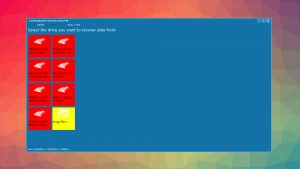
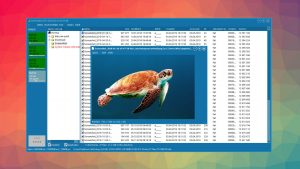

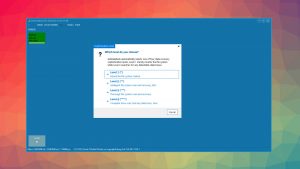
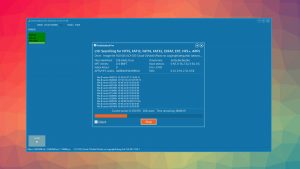
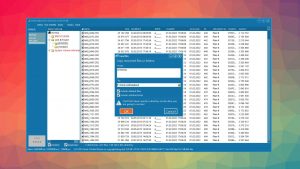
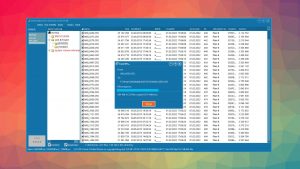
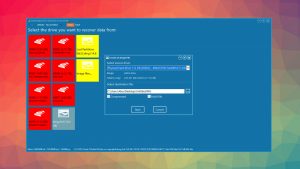
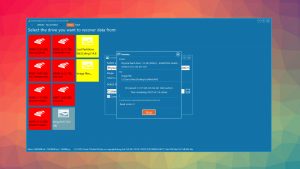
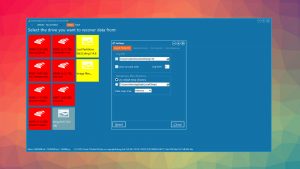
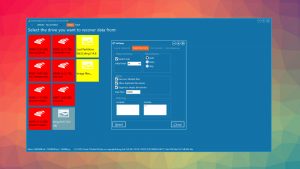
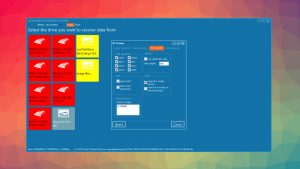
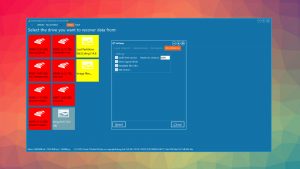
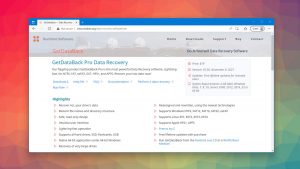
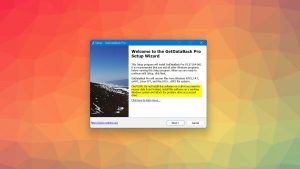
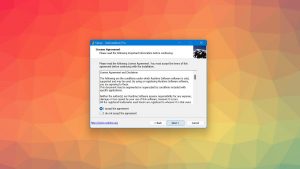
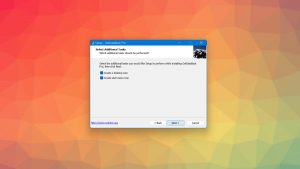
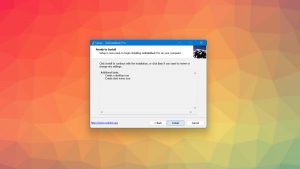
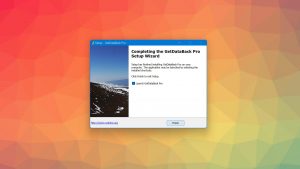
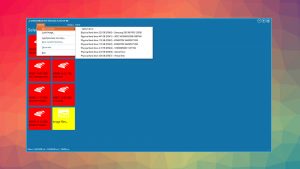
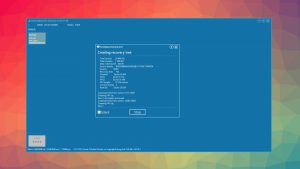
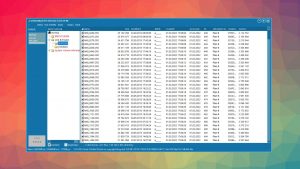

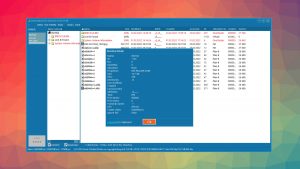
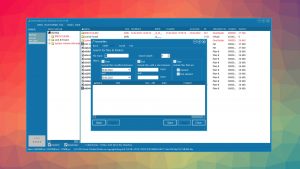
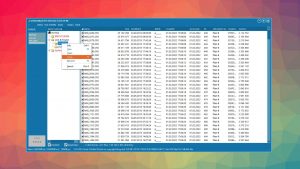
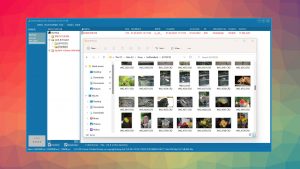
What Users Say about GetDataBack Pro