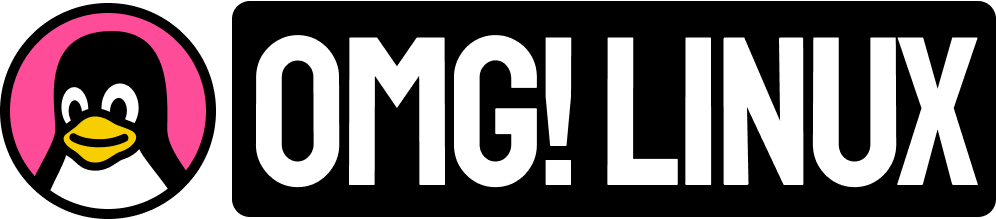Want your desktop to be more in-tune with the time of day?
There’s a neat collection of dynamic wallpapers for the GNOME desktop that offer up exactly that.
But what do I mean by “dynamic”?
As you know, you can make any regular image your desktop background in GNOME. But the desktop also supports ‘slideshow’ type wallpapers that automatically move from one image to another and so on.
You can quickly spot this type of wallpaper in Settings > Appearance (named ‘Background’ in older version of GNOME) by looking for a “timer” icon on the thumbnail preview, like this:

Slideshows are pretty basic. But with a splash of imagination it’s possible to create a compelling slideshow that transitions through a series of similar, subtly changing images over the course of a day.
Not that we have to!
One Linux developer has done the hard work for us by making a bunch of neat ‘dynamic wallpapers’ and creating a simple script that downloads, unpack, and installs them.
Dynamic Wallpapers for GNOME
Obviously the idea of running a random script from the web is a bit of no-no, so look over the bash file before running to make sure it’s not doing anything wacky (the script could change between the time I use it and the time you use it).
Differently themed of ‘dynamic wallpapers’ are available, including a couple derived directly from macOS (which offers dynamic wallpapers as a standard feature). One set is a whopping 500 MB in size — so be careful to not try that one on a slow connection!
My personal favorite is the Lakeside-2 illustrated wallpaper, which you can see changing in the (low-res) GIF below. I love the way the sun rises, illuminates the sky, then sets again.

Each wallpaper bundle is available to install using the same script. The bundle contains the JPEG images of the wallpaper, plus an XML file to control the timing/transition, and make the bundle accessible through the Settings > Appearance to select.
As well as being able to install these using the script you can also uninstall them (should you later change your mind and no longer want to ‘see’ them in the backgrounds picker).
All the details you need are over on on GitHub – go try them out!
h/t Cassidy James