In the last eNews, I outlined the major differences between Standalone installations and network installations. One of the differences outlined was, Standalone installations are activated before the product can be used full time (all Autodesk products can be run as a thirty day trial). I also noted that one of the leading reasons users were audited by Autodesk is because of over installations. In this eNews I will explain the process of activating your Autodesk installations and how to avoid over installations.
How the Standalone Activation Process Works
A specific process occurs when Autodesk software is activated.
The Activation process is how Autodesk validates your software installation, serial number, and computer. After the installation of your product is complete, you have two options for running your product, as a trial version or fully registered. Trial versions last for thirty days and are not registered to Autodesk. When the trial period expires, the user will be prompted to register the installation. If they decline, the product cannot be launched.
During the activation process, the serial number, product key, registration information, and a request code are sent to Autodesk. This information is used to generate an activation code. This process is performed automatically when done online. After the product has been registered, it may have to be done manually. Autodesk then validates your serial number and computer, and then generates an activation code. The first and second request can be activated online. The reason you are allowed two activations is so you can have an installation at home and the office. It is a violation of the license agreement to use these installations concurrently. After the second activation, you will get an Activation Limit Reached message. In this case, you will have to get your activation code directly from Autodesk.
1. Install Autodesk Product using a valid serial number, product key
2. Request code and registration information is saved on the computer to C:\Program Data\Autodesk\Adlm\ProductNameVersion_USRegInfo.html
3. Send this information to Autodesk
4. An activation code is generated
5. Product is activated by activation code
6. This is all done automatically when done online
Getting an Activation Code
To get an activation code you will need the following:
· Product Name
· Serial Number
· Request Code
An activation request can be sent to Autodesk through an internet connection. Once sent the product will be activated automatically. If the product has been activated more than two times, the online activation will be denied. In this case, the activation will have to be done manually. The product name, serial number, and request code will have to be delivered to Autodesk either by email or by telephone. Once the activation code is generated, it will have to be entered manually. This is typically done by a cut and paste process.
Reasons for Multiple Activations
There are a few reasons that you may have to activate your Autodesk software multiple times such as:
· Working from home or remote office
· Upgraded computer
· Reinstalling operating system
In the event of one of these occurrences, it is important to consider all your options and not rush to reactivating your new installation. For example, you may be able to use the online license transfer process to transfer your license to a new computer rather than reactivating the license. Avoiding unnecessary activations is the best way to avoid an audit by Autodesk. If you upgrade your computer and decide to activate the new installation, make sure you uninstall the license off your old system. Remember, you do not want to over install your licenses.
Network Licenses
Network Licenses work a little differently when it comes to activations. Network licenses are not activated through Autodesk like Standalone licenses are. Network licenses are added to a license manager on a server. Rather than activating your product through Autodesk, you place a license file on a license manager located on your server. The license manager grants or denies access to licenses that are shared. For more information on this process, select the following link.
How to Plan Your Network License
The benefits of a Network license outweigh the benefits of a Standalone license. This is particularly true when considering license compliance. The biggest benefit is that it is virtually impossible to accidently over install your Autodesk software. It is true that installing network licenses takes more planning and is slightly more expensive. In the long run, the planning ends up paying for the initial investment and saving you a massive headache.
Over installations is the biggest cause of Autodesk audits. If you have over installed your software, it is not a matter of if, but when, you are audited. It is going to happen; it is just a matter of when your number comes up. This can all be avoided by choosing the right license type for your team.
Next month I will discuss license compliance and the process of getting audited by Autodesk.
…and how to avoid it.
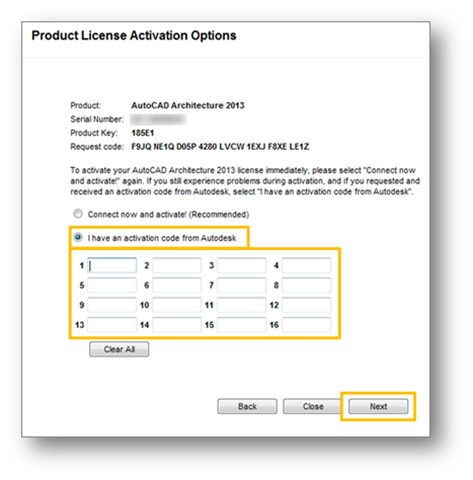
Leave a comment