Adobe Premiere Pro CC/CS6 doesn’t recognize the audio codec in MP4 video? Don’t worry. There is an easy way to fix the issue. Let’s find it out here.
When you try to add some certain MP4 clips to Adobe Premiere Pro to make them stylish, you may no audio problems like this:
“No audio for MP4 Video: I was about to begin a little project of mine when I imported my .mp4 video files and after I placed one on the timeline, no audio was showing for it. Where the audio track is, it is just blank. I’ve been going through forums and can’t seem to find a clear answer for this.”
“No sound for certain mp4 clips? I imported the project to cs5 and everything seems to be ok with the exception of 3 files. For some reason these 3 (mp4) files do not have any sound. They do have sound when playing in winamp or windows media player. Unfortunately when I put import into premiere pro cs5 they show no sound. I have other mp4 files which work perfectly fine. I even tried to delete these files and reimport then. No such luck.”
It is officially stated that MP4 is supported by Adobe Premiere. The reason is that MP4 is a format container with different video and audio codecs. Your audio codec in MP4 file isn’t compatible with Adobe Premiere Pro. Someone suggested to rename the MP4 file to a .mov file and then import that – I tried this way, but it doesn’t work at all.
In fact, there is an easy and effective way to solve the problem effortlessly. What you need is just a common video converter like EaseFab Video Converter for Mac. With it, you can transcode MP4 video to Adobe Premiere Pro (CS3/CS4/CS5/CS6/CC included) compatible MPEG-2 format without losing quality. Besides, the conversion is easy to handle and only with a few simple clicks, you can finish the conversion without facing any glitches. For Windows user, please get the Windows version here. Download the program and you can easily solve no audio problem when using MP4 files in Premiere Pro.
Easy Steps to Solve No Audio for MP4 video in Premiere Pro
Step 1: Install and launch the MP4 to Premiere converter on your computer and click “Add Video” button to load your MP4 videos. You can also directly drag and drop your videos files to the program.
Note: This application supports batch conversion, so you can add more than one file at a time.
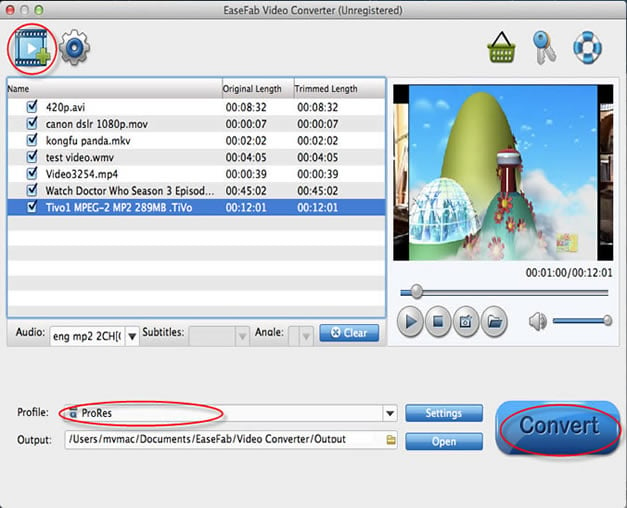
Step 2: Click “Profile” pull down list to select “Vegas/Premiere (MPEG-2)” as the best video format for Premiere Pro. WMV, MOV formats are the good choice as well.

Tip: If you would like to customize the video and audio parameters, you can click “Settings”, adjust the parameters as you want, like Video Codec, aspect ratio, bit rate, frame rate, Audio codec, sampling rate, bit rate, channels.
Step 3: After everything is OK, simply click “Convert” button to start transcoding MP4 to MPEG-2 for Premiere Pro.
When the MP4 to Adobe Premiere conversion task is finished, click “Open” button to get the exported files for transferring to Premiere Pro CS5/CS6/CC with easy playback or editing without no audio problems.
Related Articles and Tips:
Xbox One Can’t See/Play some MP4 files? Solved
Why we can’t add MP4 files to iTunes library
Why does Plex can’t recognize MP4 video file?
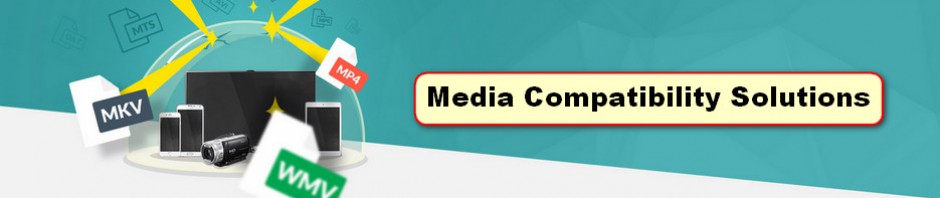
I did that and my videos showed up but the audio attached didn’t. How do I fix that issue?
LikeLike
this is not an easy fix. it is extra work for every video I want to import.
Adobe should release a fix
LikeLike
Not sure if this will solve anyone’s issues, but my GoPro mp4 files imported to Premiere did not import the audio track , so after making sure my sequence was set for the size and audio rate, I added .mp4 on to all of my clips outside of Premiere, then imported again, and Premiere then saw the audio track. The file showed in the bin as xxmp4.mp4 but they all work now.
LikeLike