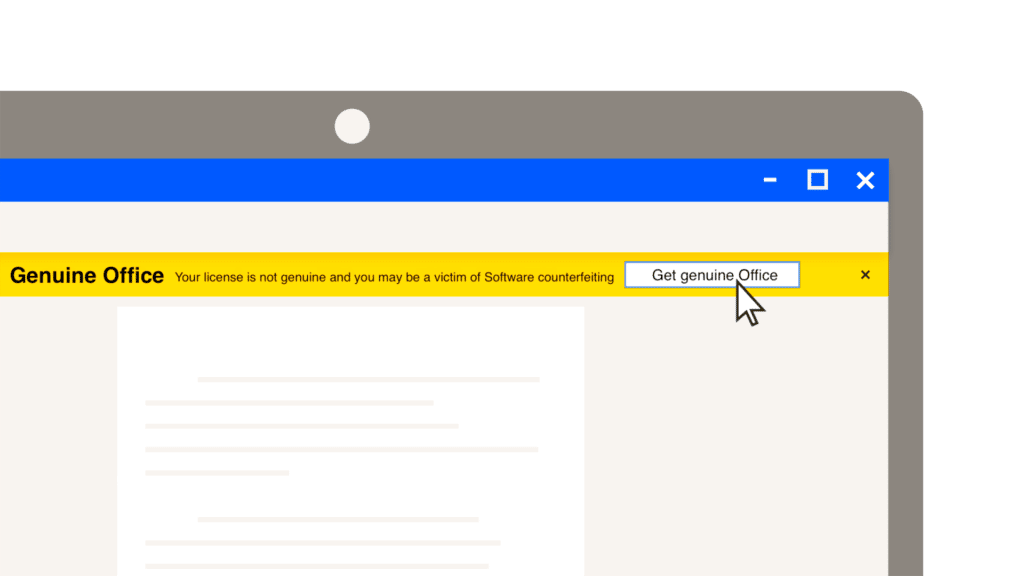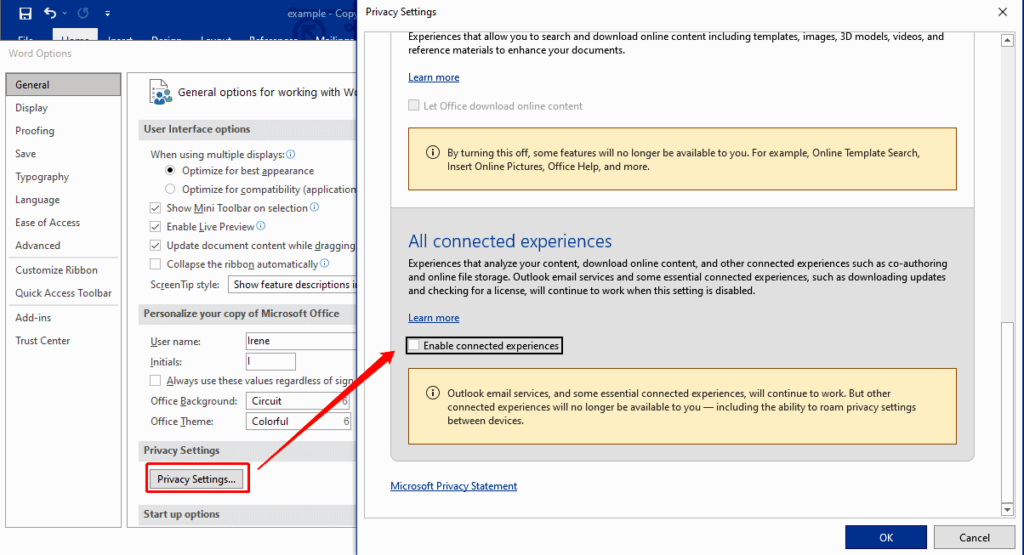Error Solution: "Get genuine office".
It has probably happened to many of us that we were using our Office programmes and then the warning message pops up that says "Get genuine Office: Your license is not genuine and you may be a victim of software counterfeiting. Avoid disruption and keep your files safe with a genuine Office license today"? In this Blog entry we will explain how to remove that warning...
Get genuine Office
Even if you have installed the program directly from the Microsoft website itself, you can sometimes encounter this banner. Why? Because prior to installation, all the records related to any previous Office versions that were previously on the computer have not been completely removed.
In fact, some of those undeleted records may be from an unofficial version you may have had previously. And now that you have installed an official version, your computer may have become confused x)
How to remove the Get authentic office icon?
Here are 3 methods to fix the Get Genuine Office error and enable genuine Office.
Solution 1. Office uninstall software
The best recommendation is to remove any previous records related to the previous versions of Office you had on your computer.
For this, there is a Microsoft tool available. To download it, go to the following link and under the option " 2: Completely uninstall Office with the uninstall support tool". This is where you will find it:
Tool to uninstall Office from a computer device
Download the tool, proceed to run it, select the version of Office you want to remove and follow the rest of the steps to finish the process.
Once removed, restart your computer and proceed to install your Office again. If it is an OEM licence from the link we have sent you and if it is a Retail/Bound licence, from the www.microsoft.com website, where you will have to log in with your account and then go to Services and Subscriptions, where you will find the licence you have linked: click on "download" again.
Solution 2. Disable Connected Experience in Office
If the above does not remove the "get genuine office" message, let's try solution 2.
- Open any Office product, Word, Excel, PowerPoint, etc.
- Click on "File" at the top left and select "Options" at the bottom of the left menu.
- A new window will appear. In the default "General" tab, find and click on the "Privacy Settings" button.
- In the "Privacy Settings" window, scroll down to find "Enable Connected Experience" and proceed to uncheck it.
- Click "OK" to save your changes.
Solution 3. Prevent OGAAddin.dll from loading with Office application
OGAAddin.dll and OGAVerify.exe are files that have been installed by OGA Notifications. OGAAddin.dll allows OGA Notifications to be installed as an add-in to Microsoft Office productivity suite applications, and sometimes tends to display this non-genuine warning of an illegal or illegitimate copy of Office.
Therefore, disabling the loading of OGAAddin.dll will remove the message about getting genuine Office.
- Press the Windows + R keys on your keyboard to open the Windows Run box.
- Type regedit and click OK to launch the Registry Editor.
- Use Ctrl + F to find the registry key OGAAddin.connect.
- The search result will appear in the right section of the Registry Editor. Find and right-click on load behaviour and select Modify.
- Alter the data value from 3 to 0.
- Repeat for each and every OGAAddin.connect found.
Doing this will make Windows think that OGA is installed. Thus, it will not ask the user to install OGA again. Alternatively, you can directly remove the OGAAdmin from the plugins tab of the options windows mentioned in solution 1 or from the file explorer (%SystemDrive%WindowsSystem32 or %SystemDrive%WindowsSysWow64).
Do you have any further questions?
We hope this guide has been able to show you everything you need to know about how to remove the genuine get office message. If some things are still not clear, our customer service team is happy to help.
Just drop us a comment or give us a call.
Regards,
Your Licendi team.